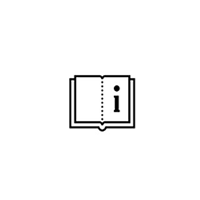Is there a quick setting to change all the fixing hole diameters for reverse rebate profile from 4.2mm to 5.0mm?
There is not such property on the Settings (Technical/Processing) data panel, but it is possible to manipulate with any MCO/CNC processing using Filter tools.
First, select the profile for which you want to modify processing and click Processing button.
(Hint: Processing functionality needs special Schucal license programmed on Schucal USB dongle and additional activation code. Please contact Schuco USA to obtain it.)
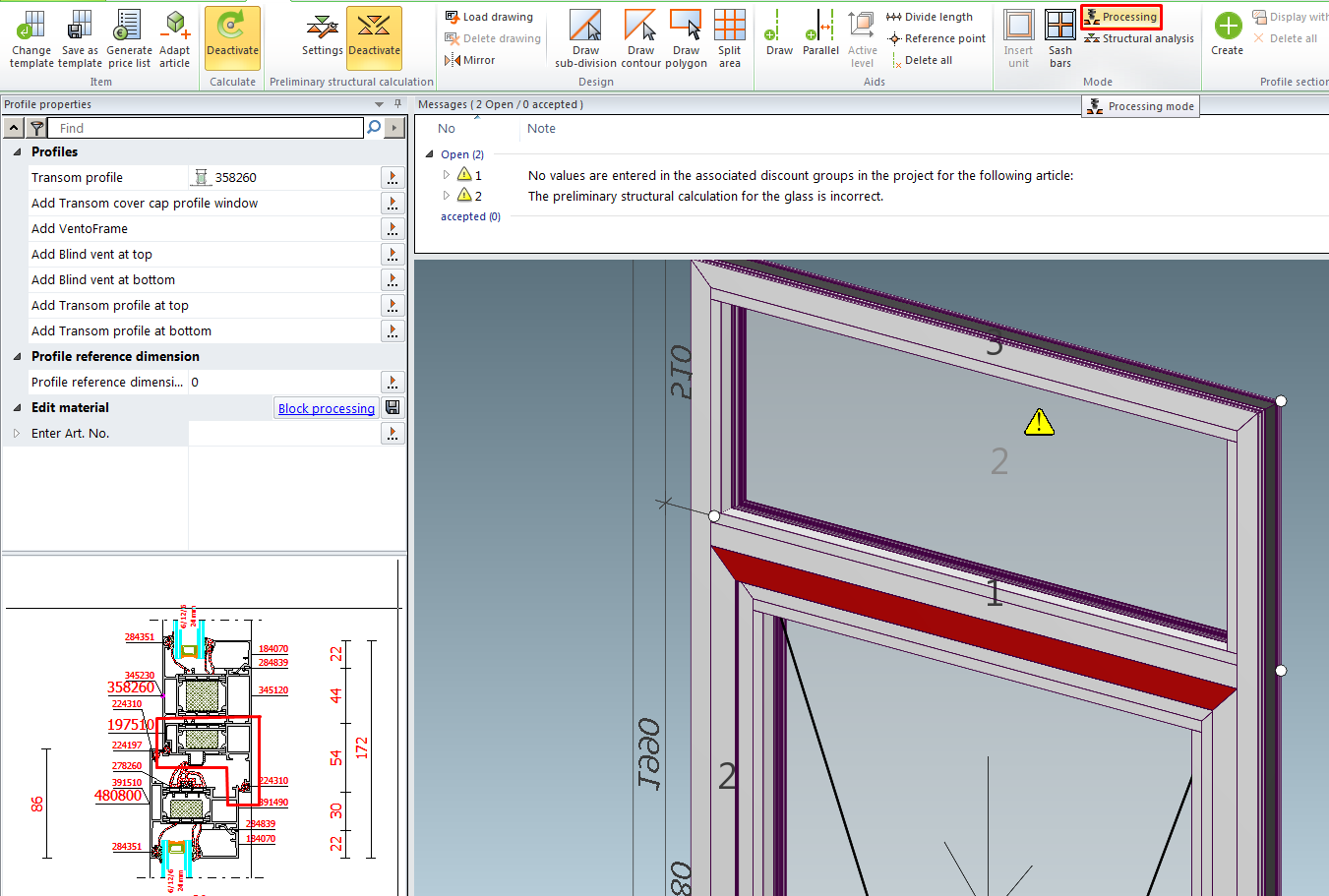
Select one of the fixing holes and note its properties and category it belongs to. This is important to create the rule that will affect all processing objects belonging to same category.
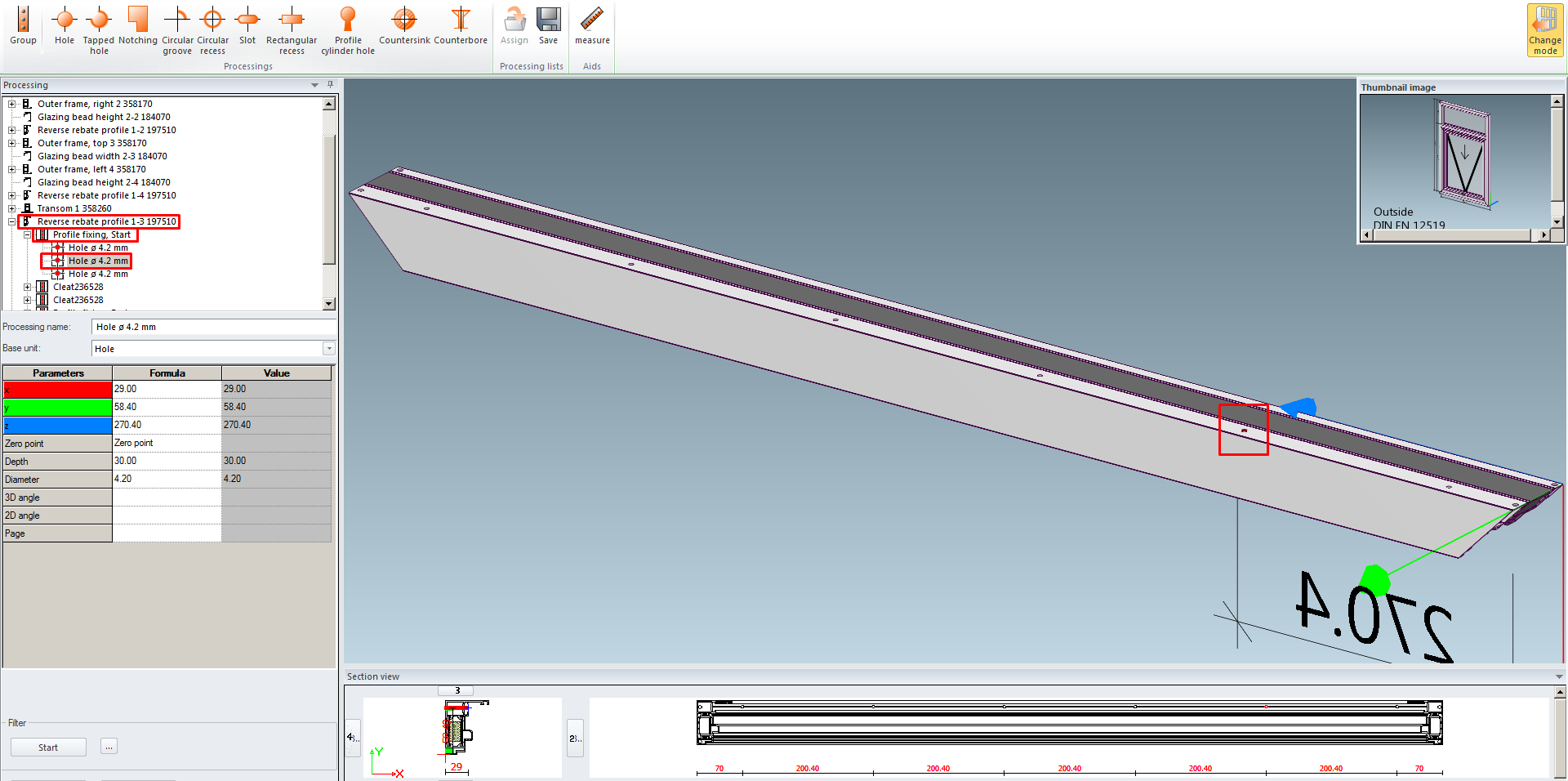
On the bottom left side of the interface you will see the Filter area. Click three dot button […], then on MCO filter window click New:

Create filter name and description. At the bottom of the window click New button what will activate entry […] button right to the General field in Search key area. Click it:
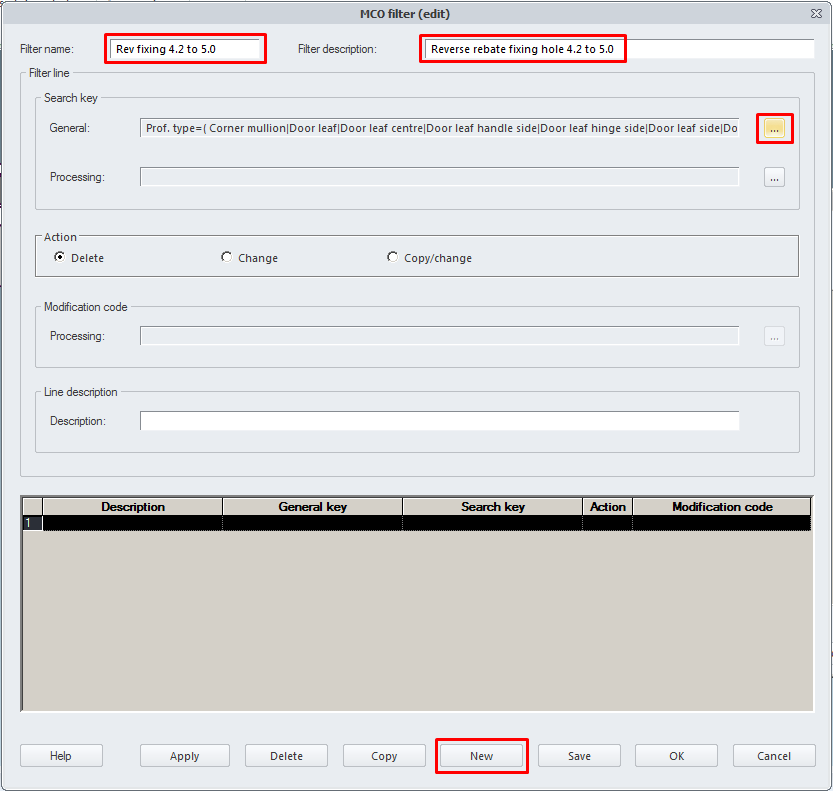
To create modification rule we need to build search key that scans the model for all processing objects that fill the criteria. For our example set Design type to Windows/doors, aluminum, and choose profile type from Assigned types column that matches type of the profile we want to modify processing for. For our example it will be Reverse rebate profile. Confirm this type by arrow button [ < ]. Selected type should appear in left Types available column.
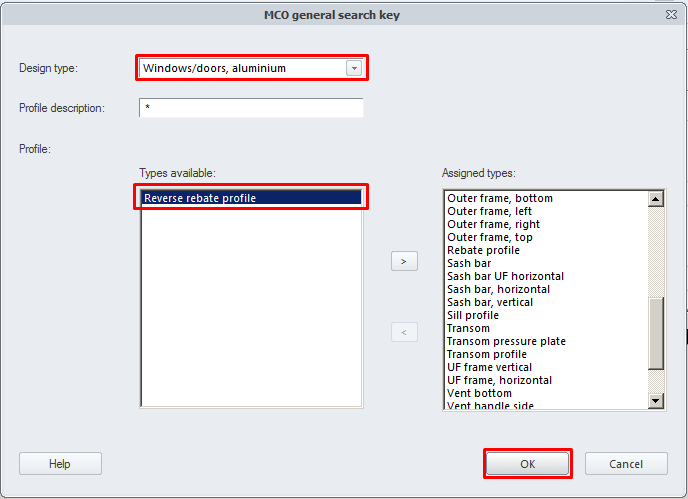
Now click edit button next to the Processing:

On MCO processing key window we need to specify Processing search code.
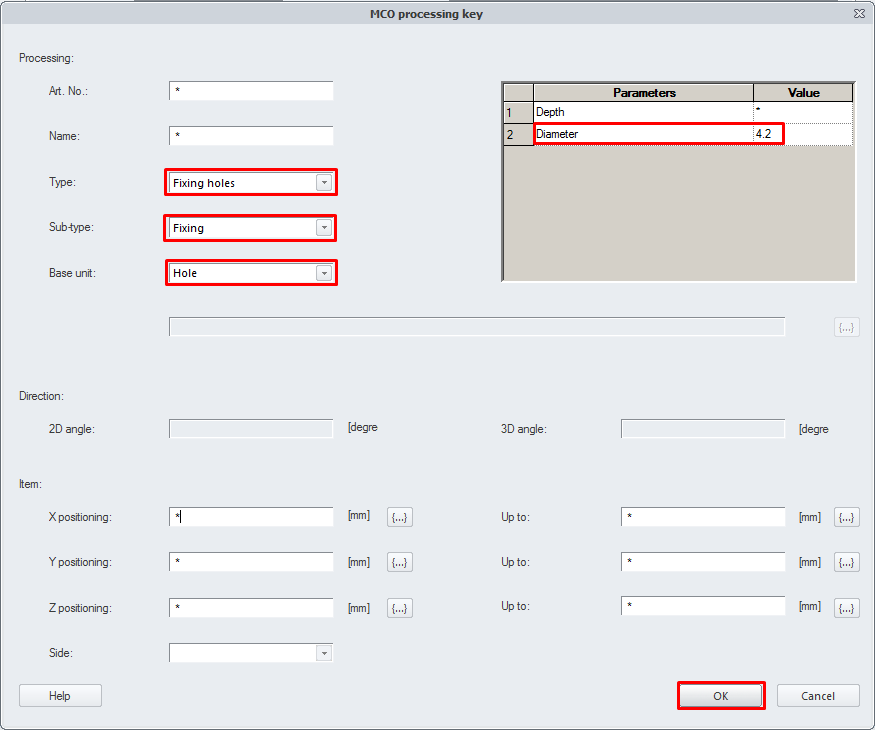
For our example we need to set Type to Fixing holes, Sub-type to Fixing and Base unit to Hole. This set of properties will give us option to specify hole parameters to search for. As Diameter set existing hole diameter that we want to modify: 4.2
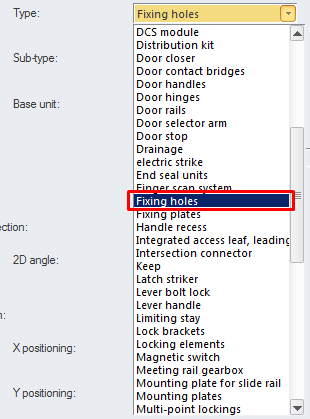

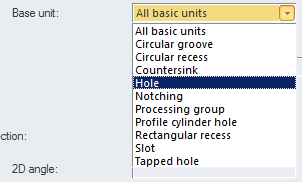
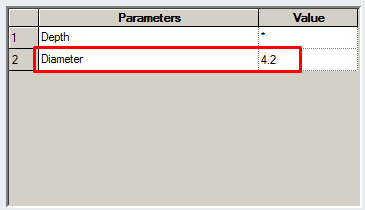
Programmed search key means: Find all fixing holes for reverse rebate profile with diameter 4.2mm.
Hint: Asterix is a wildcard that matches any string, other words it does not specify any value.
Hint: This is not necessary to select all search properties. If we would omit Type field and keep it as Not defined, MCO filter would find all holes with diameter 4.2mm, regardless if these are fixing holes or not.
Other search parameters are not relevant for our example, but optionally we can be more specific with search key:
Art. No.: – Find fixing holes for reverse rebate profile with diameter 4.2 that are processed on profile with that number only [syntax: Schuco Art No. 123456]
Name: – Find fixing holes for reverse rebate profile with diameter 4.2 that name consists of this string (e.x. “Hole*”)
Item: X/Y/Z positioning / Up to: – Find processing as specified above but only these that are placed
in the range of any of X/Y/Z coordinates on the profile. (E.x. Z positioning = 0 and Up to = 300 will find all fixing holes that are only placed on the first 300mm of the profile length)
Side: – Specify location of searched profile amongst one of four profile clamping sides (1/2/3/4)
Click OK to save search key.
Back on MCO filter, select Action type:

Delete – All searched 4.2 holes for reverse rebate profile will be deleted from processing
Change – All searched 4.2 holes for reverse rebate profile will be modified to achieve
different size, shape, type or location
Copy/change – All searched 4.2 holes for reverse rebate profile will be copied and multiplied
on the profile with possible different size, shape, type or location.
For our example select action Change.
Modification code.
Button […] next to the Processing field button will let us to specify properties that have to be changed for selected fixing holes

Now on MCO processing key window we can set all properties that we want to modify for previously selected fixing holes. We can modify type, shape, angle, position, profile side, and processing dimensions. For our example we will set Diameter to 5.0
This programmed filter can be translated as: Find all fixing holes for reverse rebate profile with diameter 4.2mm and change its diameter to 5.0mm

Line description: Optional description for this search key pass; there can be many searches and modifications in one MCO Filter:

At the end, click Apply button. This is critical step, without this no changes will be saved in the filter.
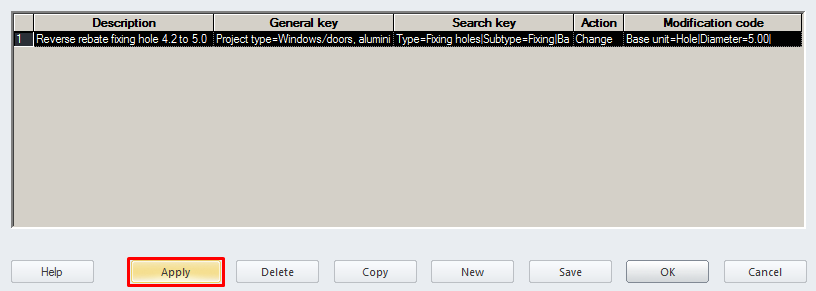
To finalize changes click Save button and OK button.
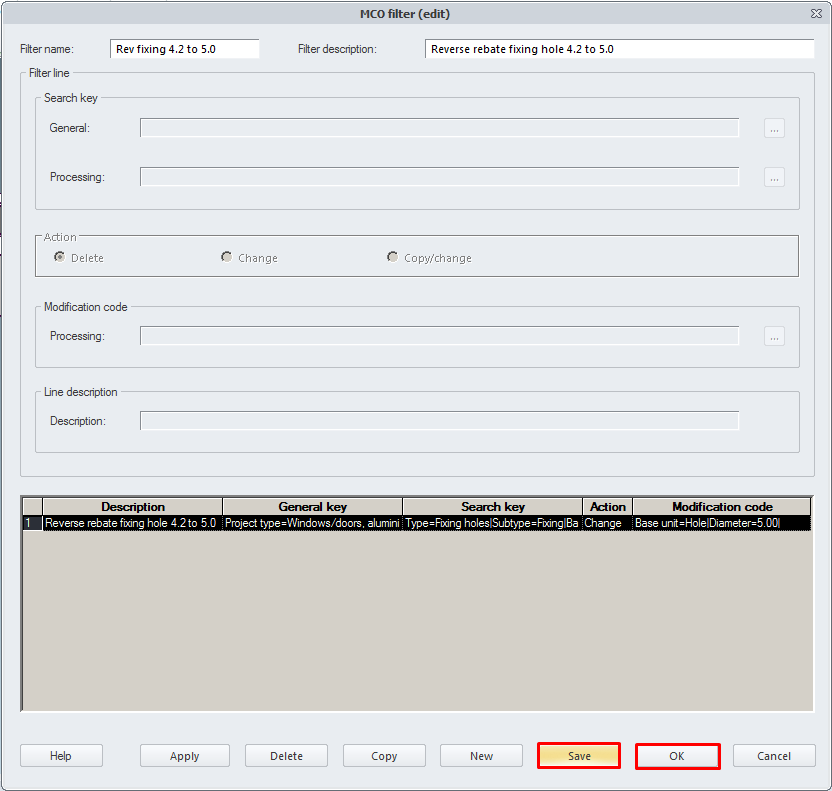
Our new filter appears in Item-specific filters column. It means it can be activated for our unit.
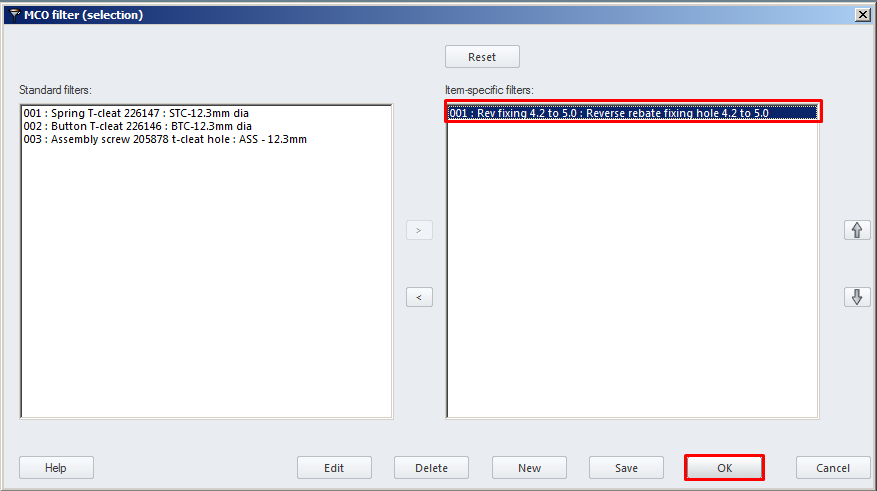
To test the filter, close MCO Filter window and activate it by button Start
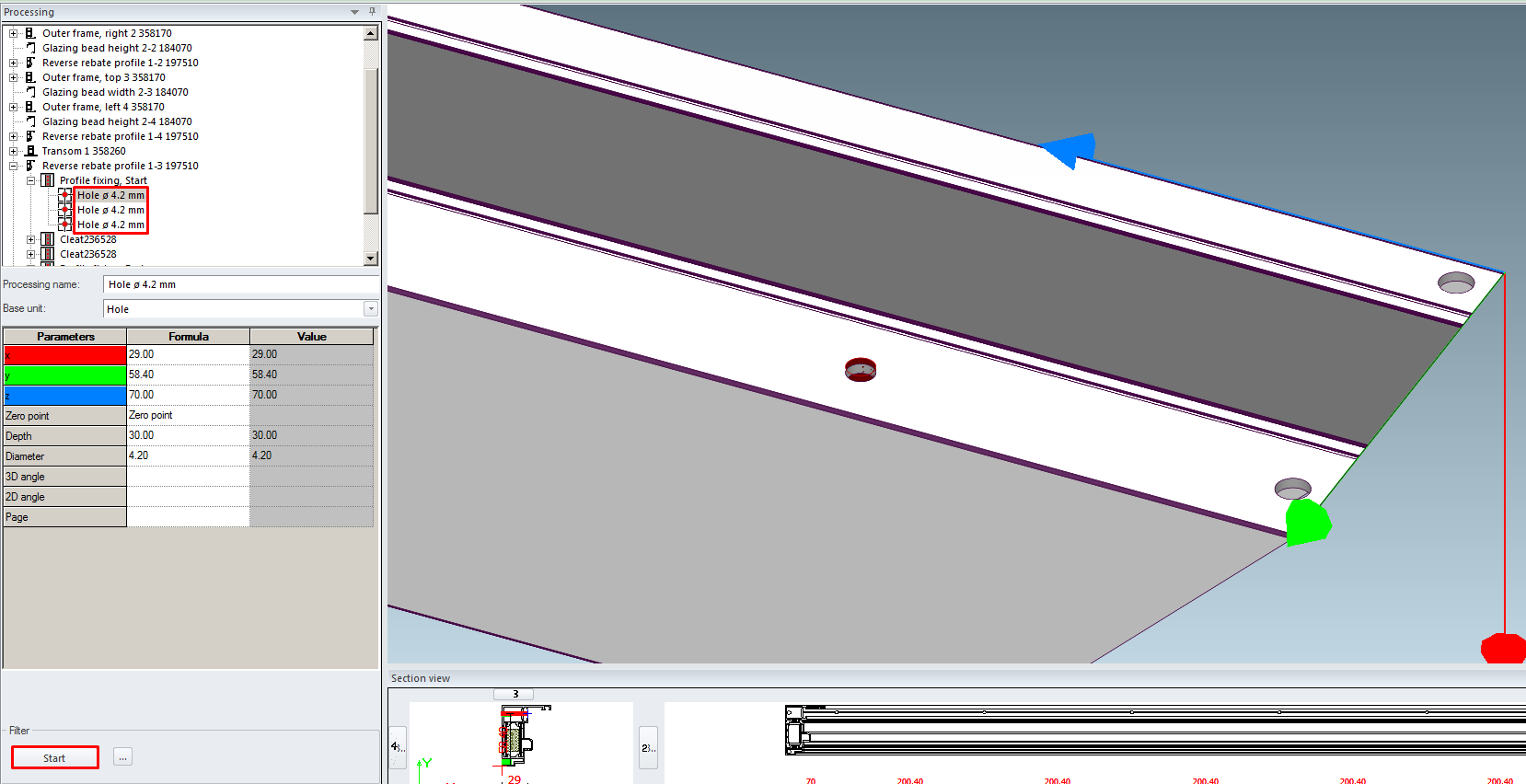
As we see all fixing holes diameter is has been changed to 5.0mm:
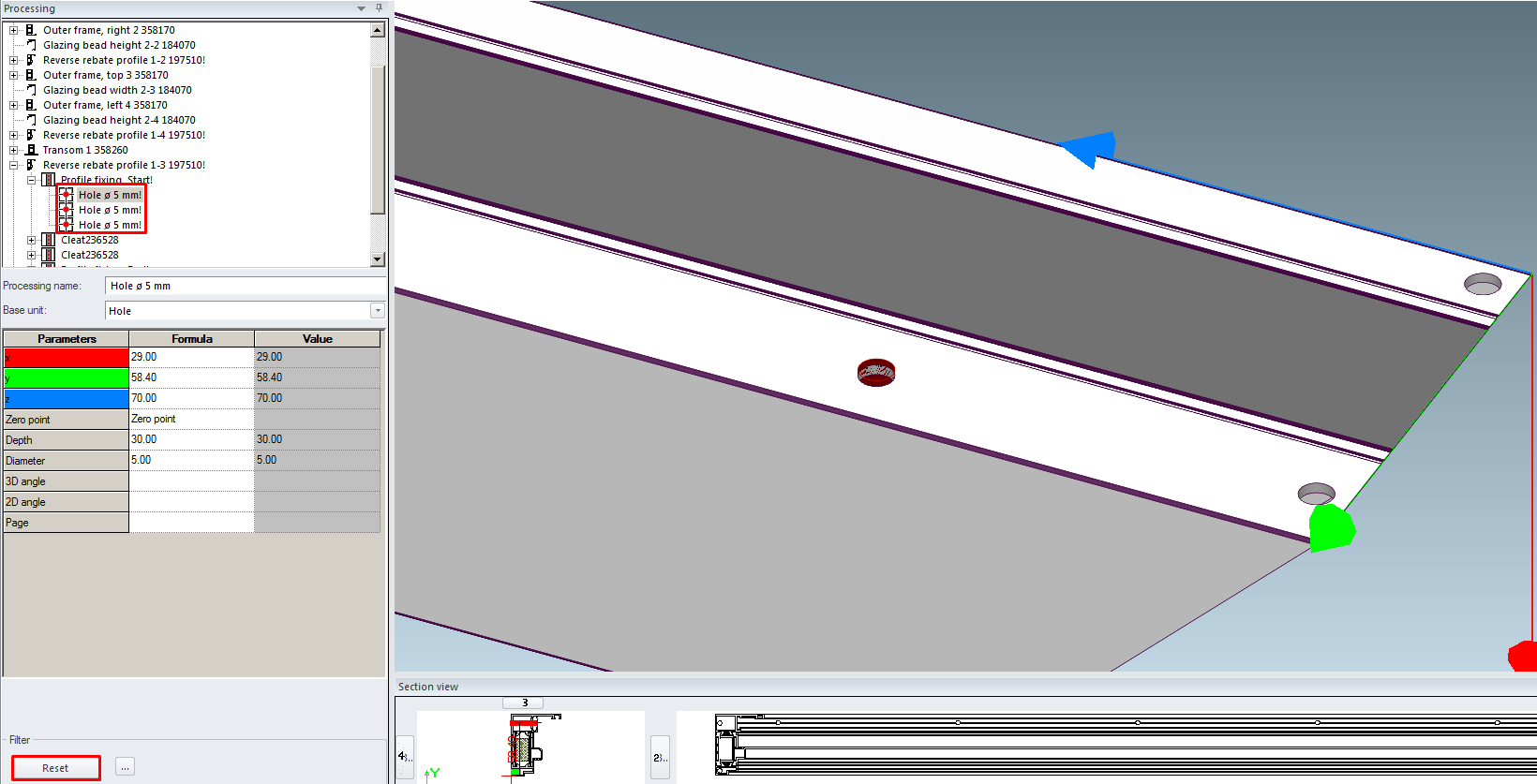
Start button works in two state mode: activate (start) filter and deactivate, disable (reset) filter.
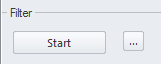
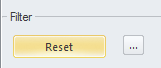
To definitive activate the filter for all profiles in our unit we must leave MCO mode with Change mode button:
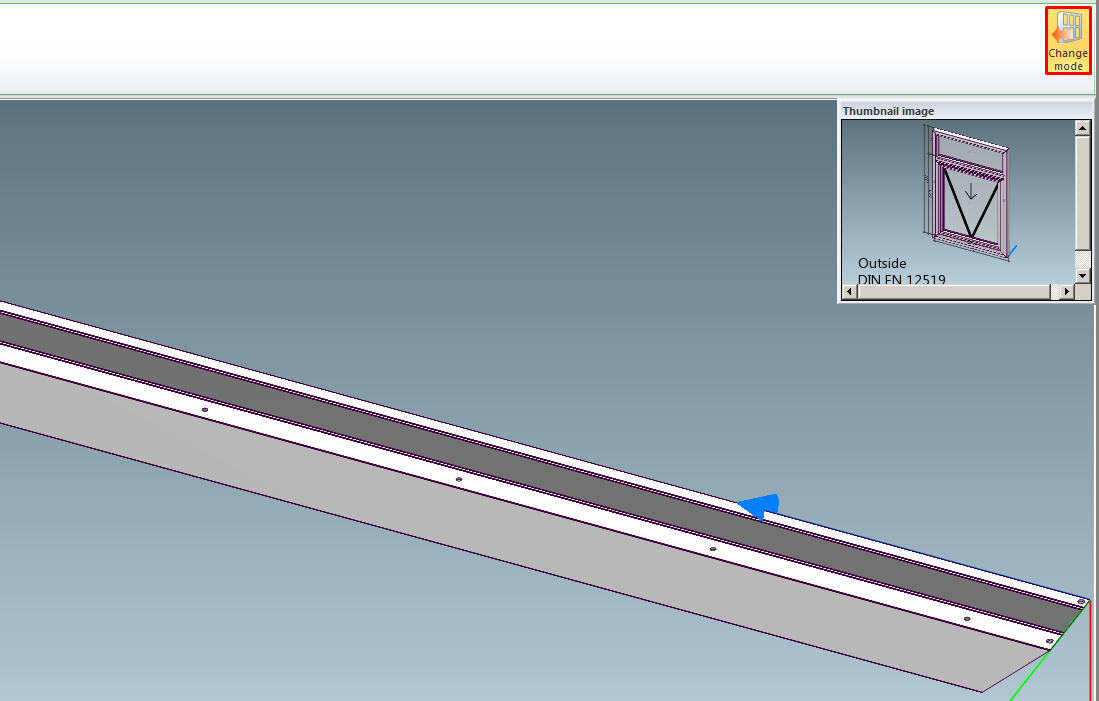
On Item properties select Settings (Technical/Processing) tab and check on MCO filter. Click edit button […] to confirm if newly crated filter is selected under Item-specific filters.
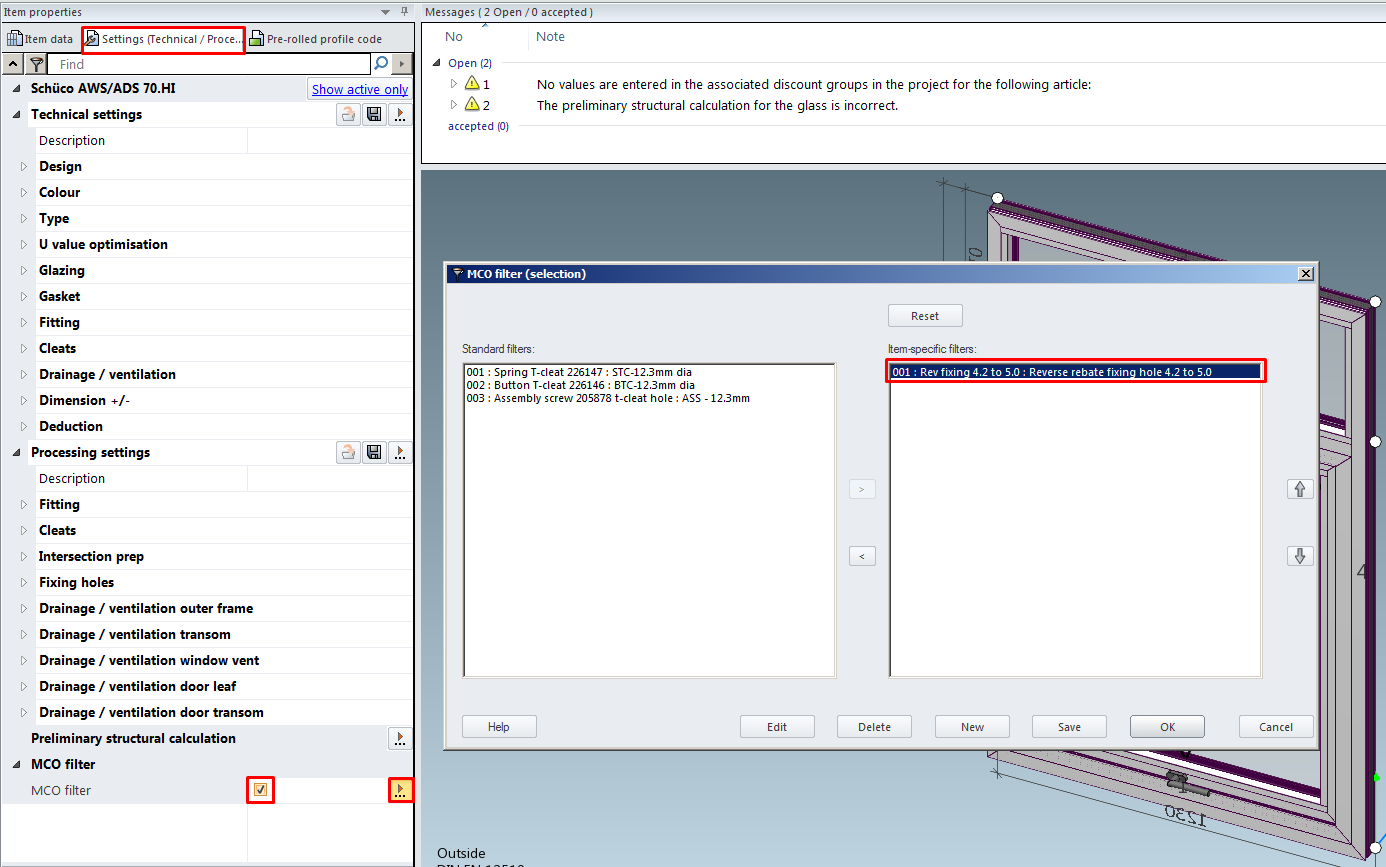
After this step MCO file sent to CNC machine will send all reverse rebate fixing holes diameter as 5.0mm