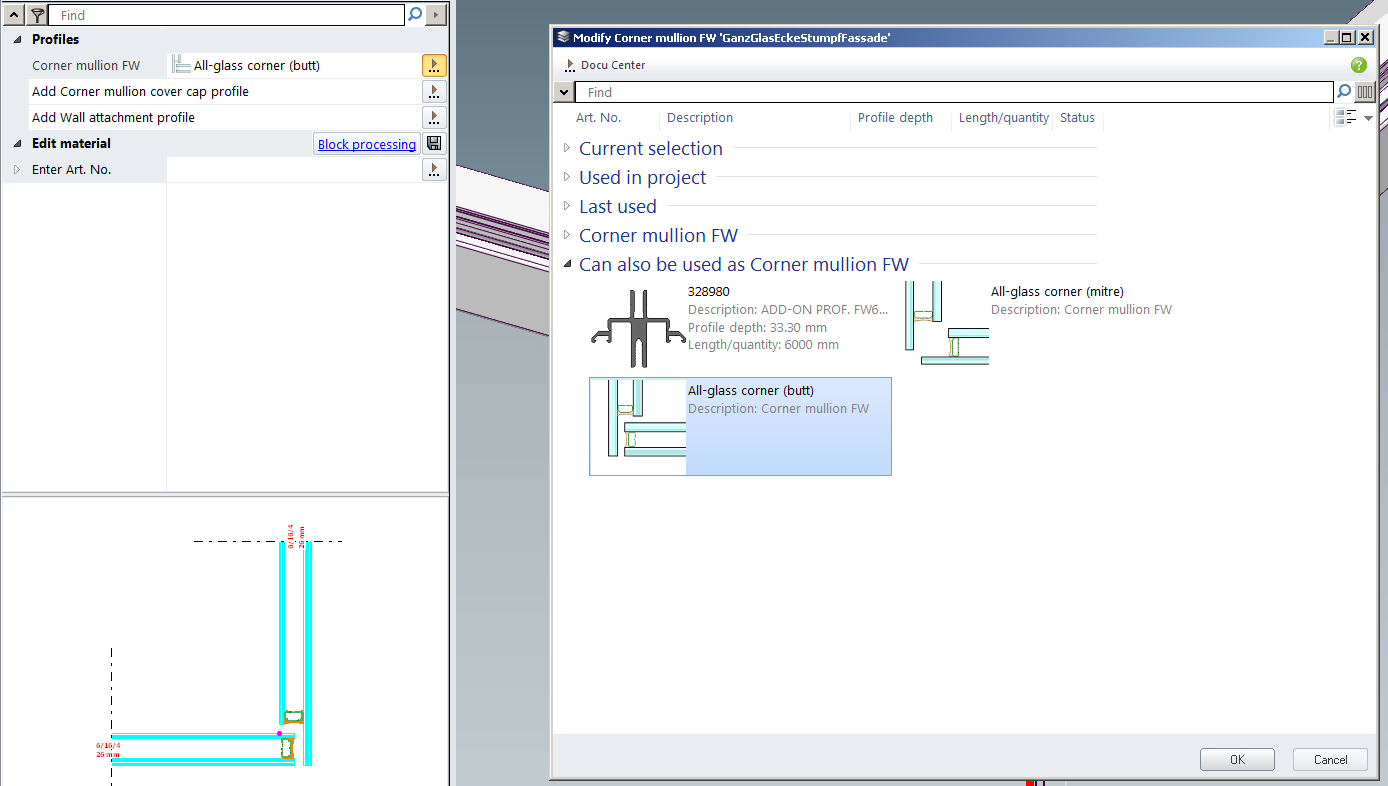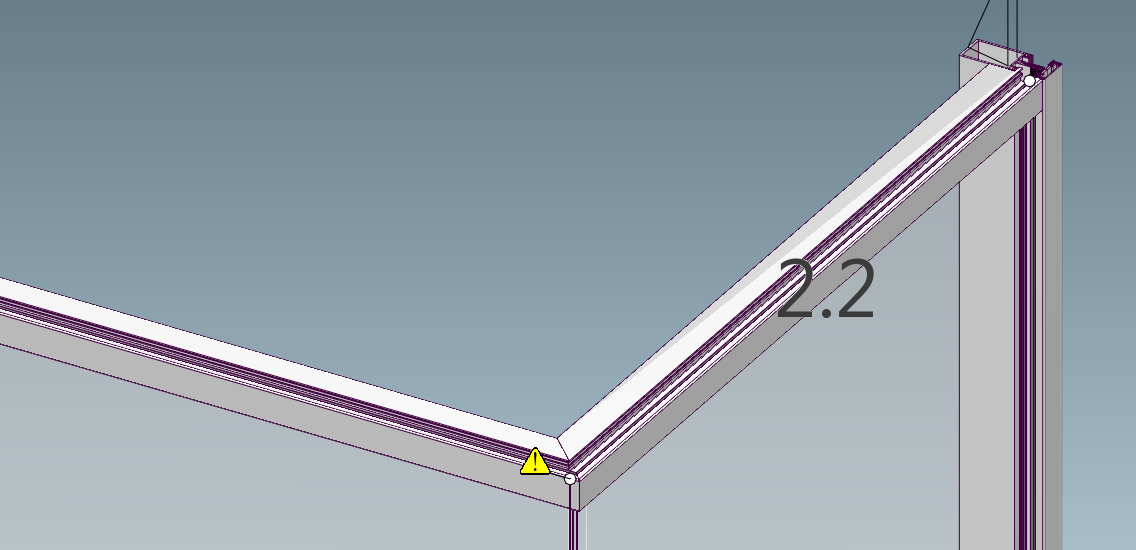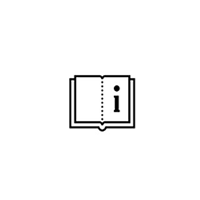How to create 90 deg corner façade?
To create 90 deg corner façade it is necessary to start project form the scratch and choose Modular façade, polygon:
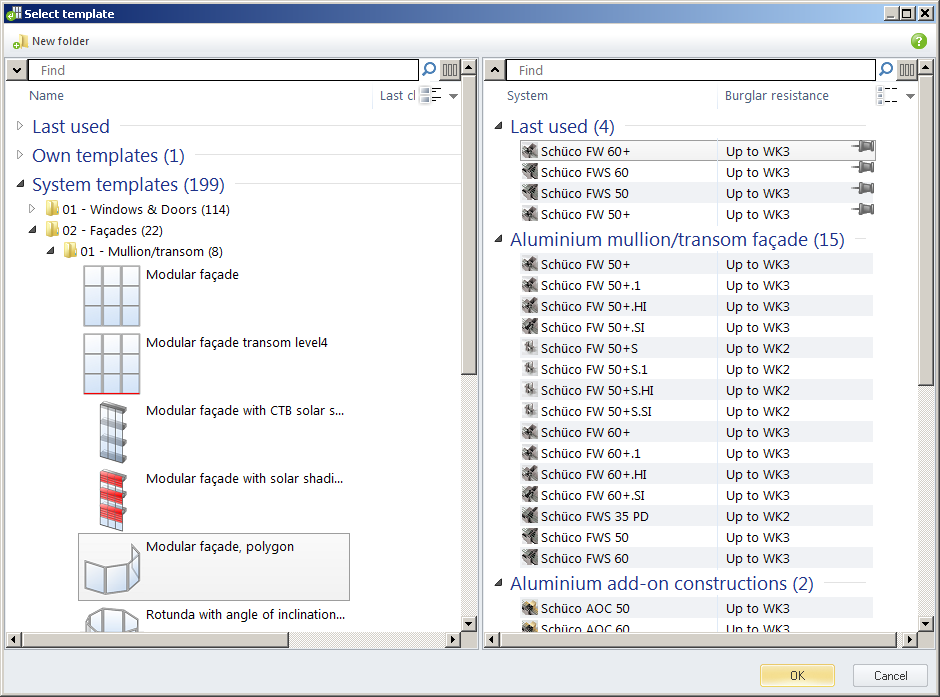
As a scratch system prepares four 1500 mm module, 125° angle wireframe model:
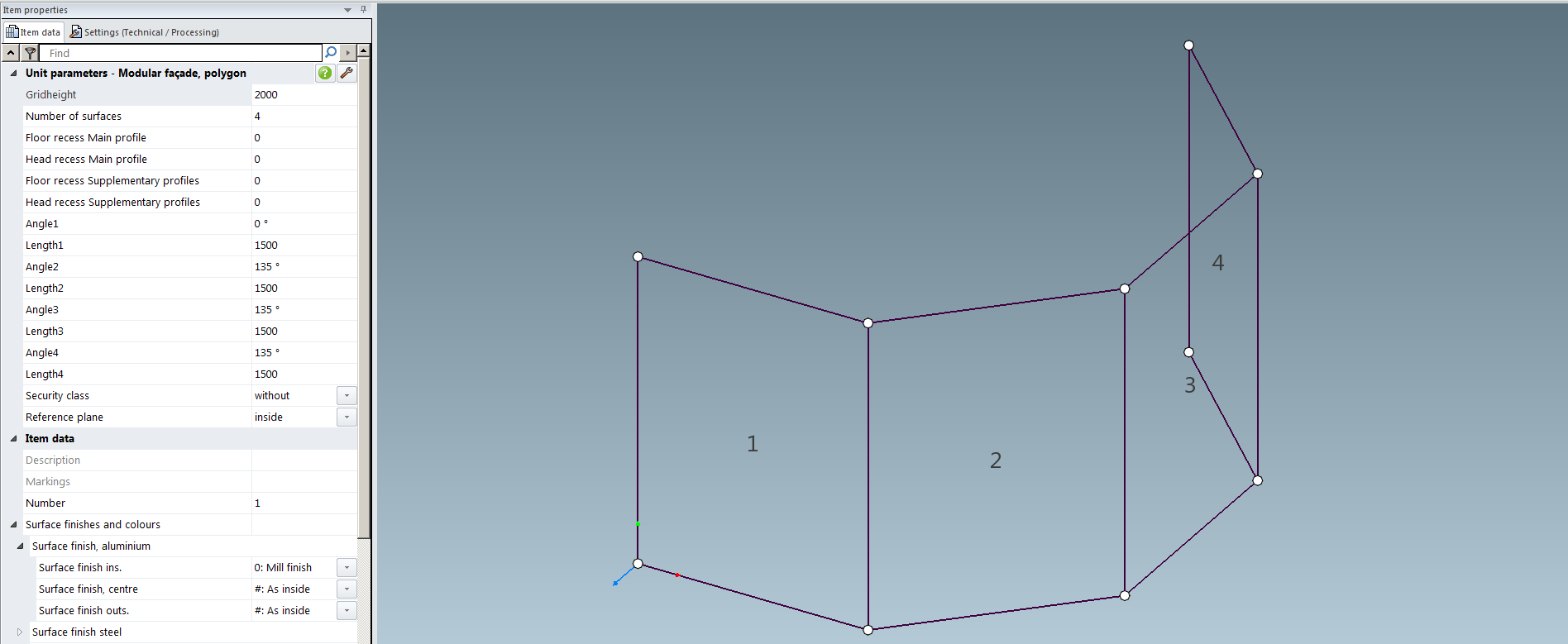
This polygon template does not provide direct dimension editing, so the only way to change the dimensions is editing parameters in Item Properties window. To design 90° corner façade set Number of surfaces to 2 and Angle between them to 90°:
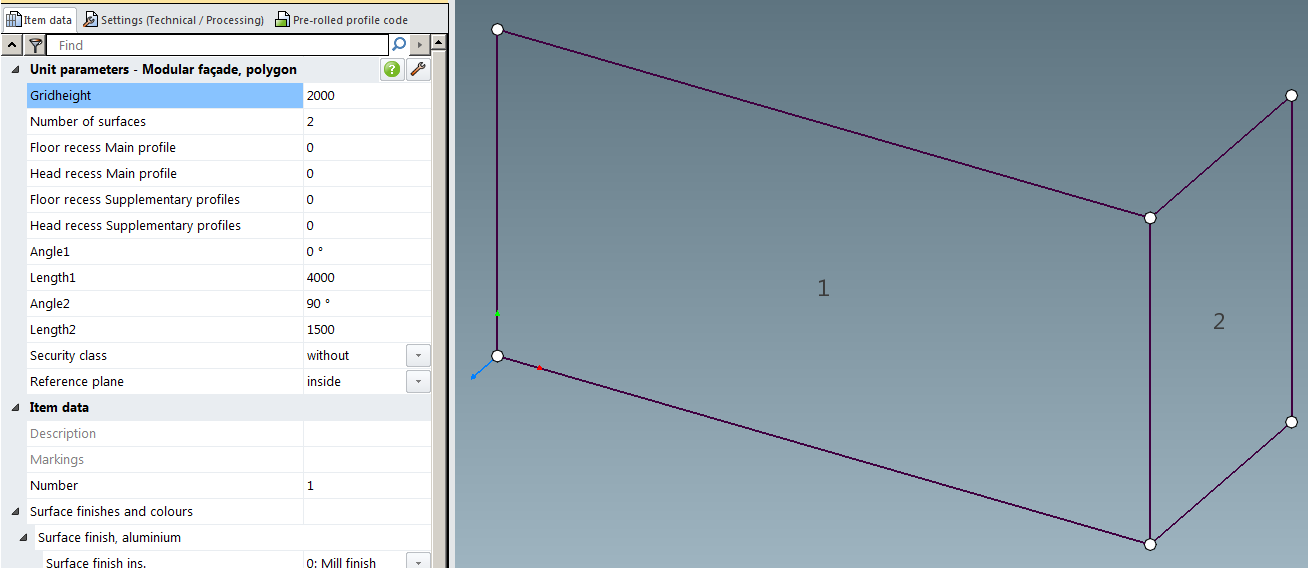
Convert designed wireframe to facade:
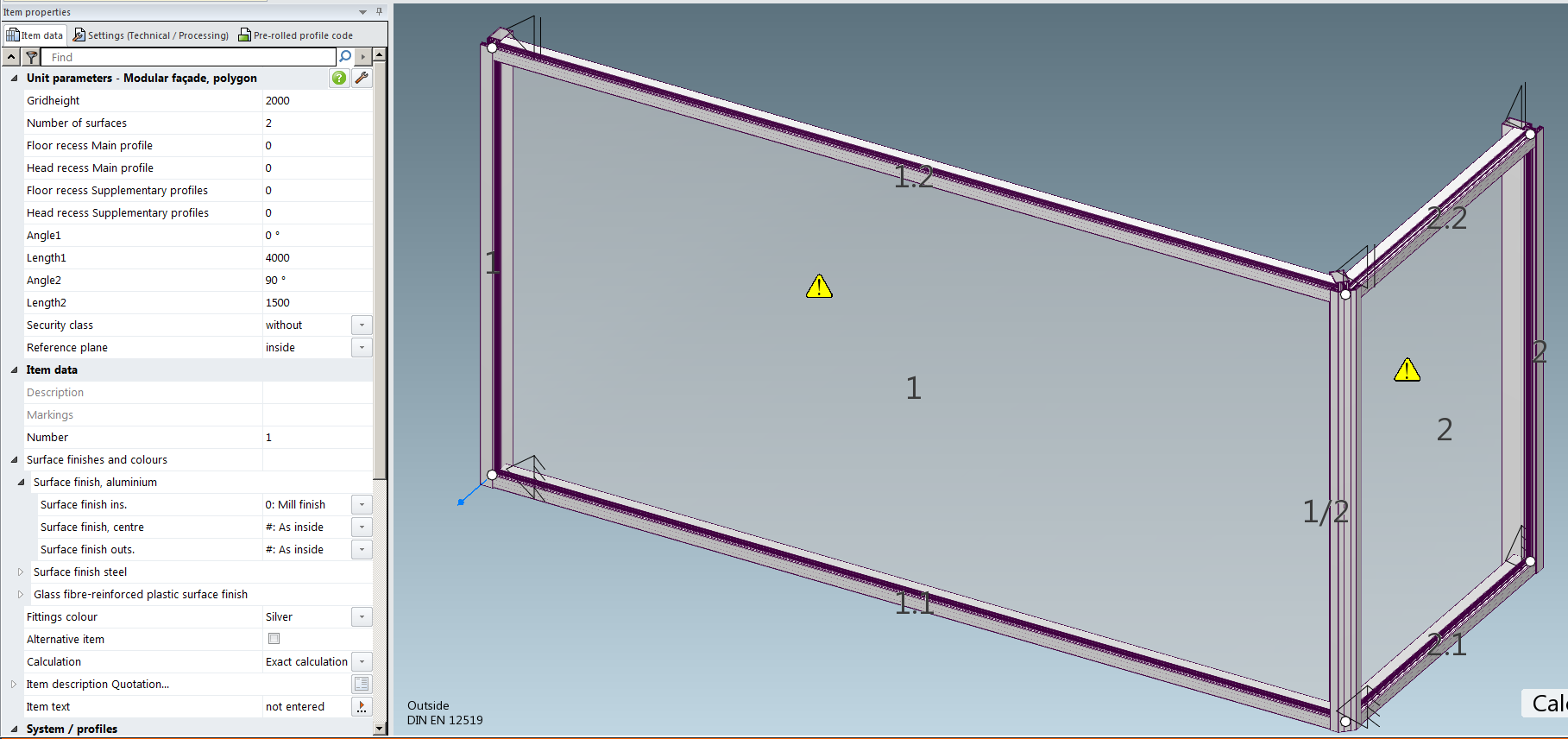
Separate tutorial: “In Polygon facade type, the dimensions do not display. I am unable to modify individual dimensions” explains how to create subdivisions on the surfaces.
90° façade corner can be built in one of four possible versions.
Type 1: one rolled mullion:
Pick corner mullion, click Corner mullion FW on Item properties window and choose from library mullion profile that has roll down gasket groove, with one leg. That profiles can be rolled up to 45 deg on both sides being able to be used as max 90 deg corner mullion:

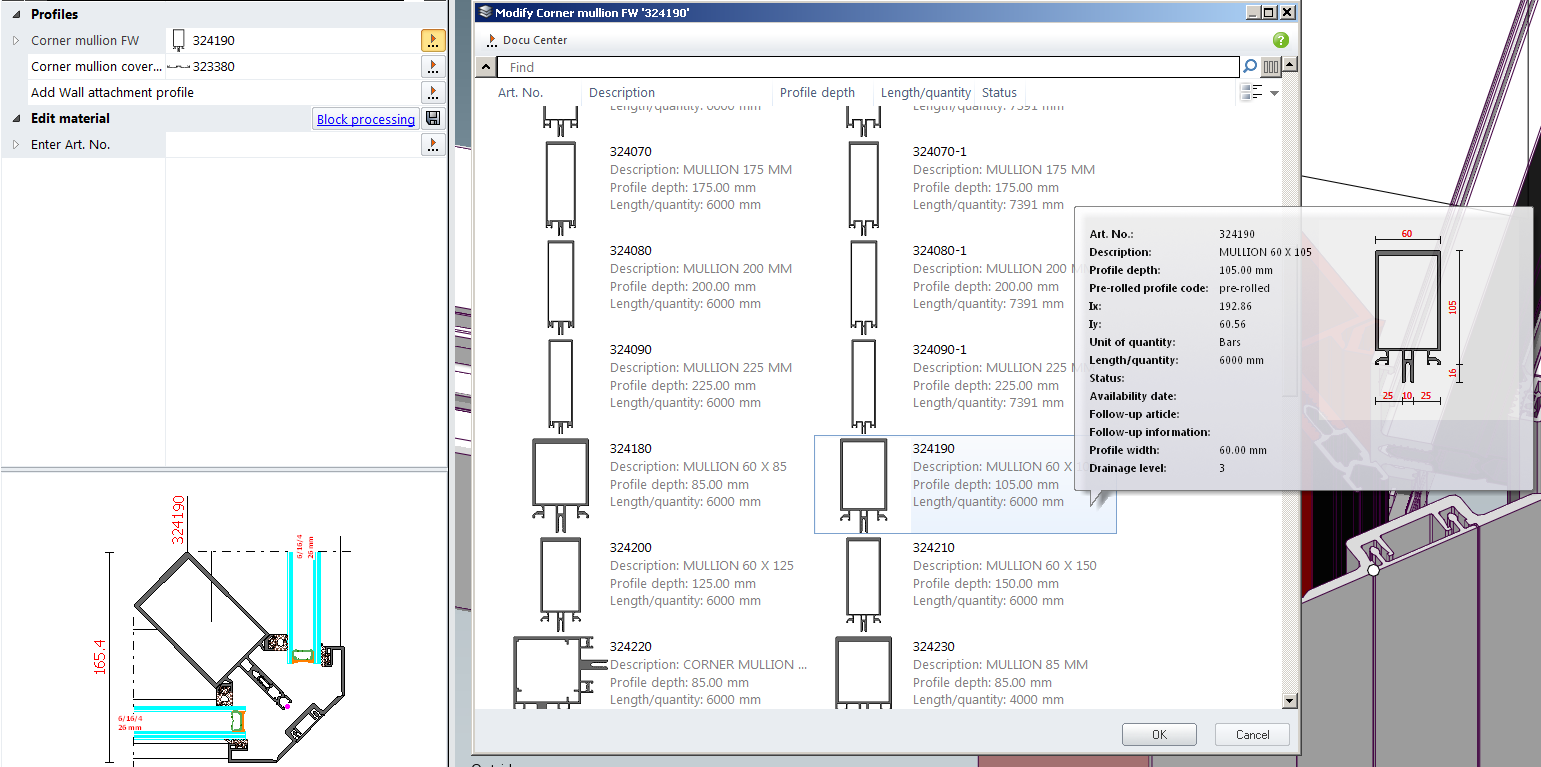
Now, right click mullion profile and choose: Modify corner mullion FW ‘xxxxxx’ section > With one mullion:

Type 2: Two profiles:
Select corner mullion and Right Click > Modify corner mullion FW ‘xxxxxx’ section > With two mullion:
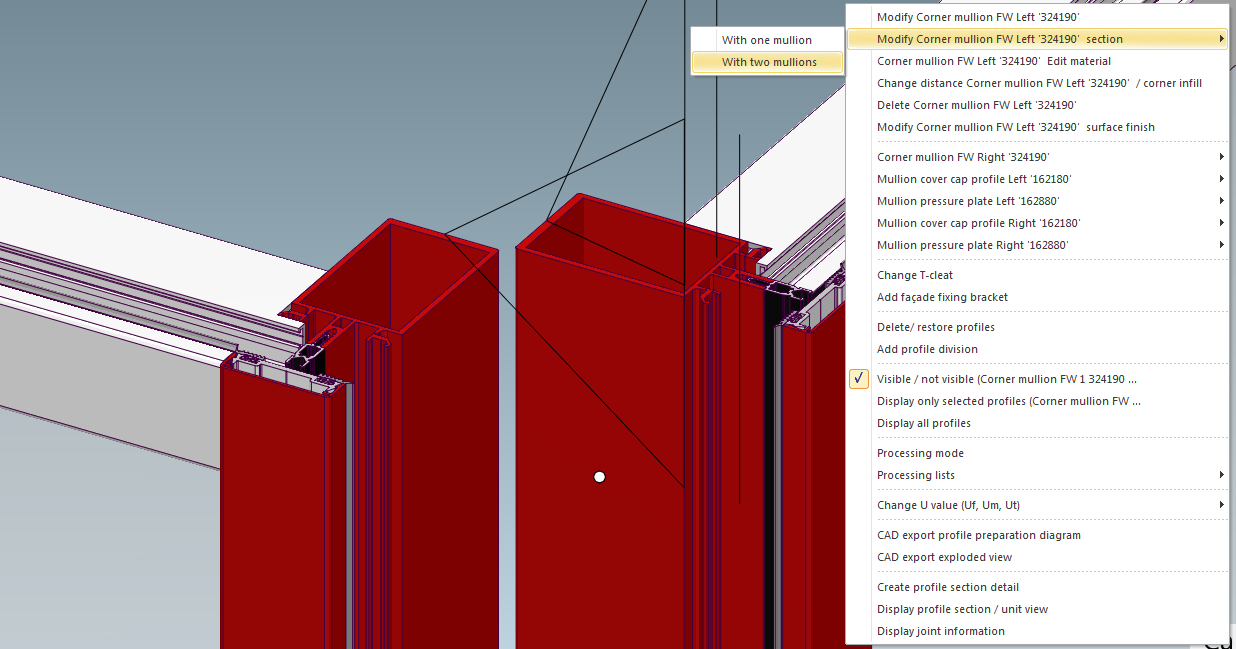
Type 3: 90 deg corner mullion:
Pick corner mullion, click Corner mullion FW and on Item properties select full 90 deg corner mullion from the list:
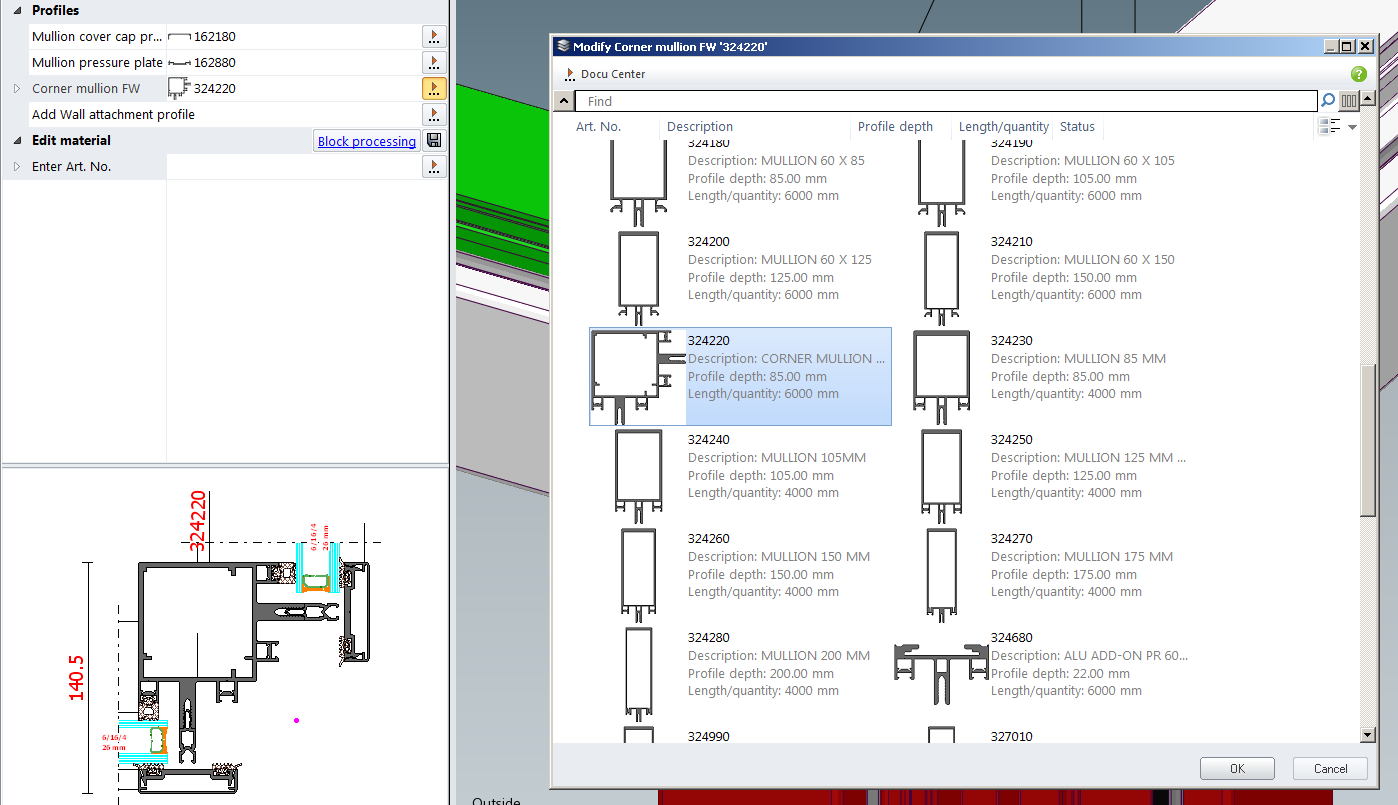
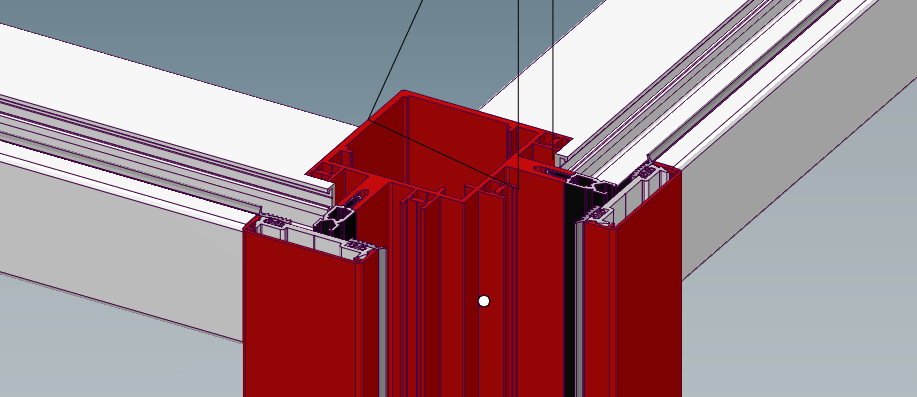
Type 4: Full glass corner:
Pick corner mullion, click Corner mullion FW and on Item properties select All-glass corner mullion from Can also be used as Corner mullion FW list: