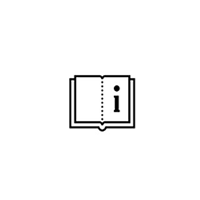After installing SchuCad, when I use Dimension tool (DIM) AutoCad switches the layer to OS-Dimension or DIM with predefined parameters.
This feature is added to AutoCad by SchuCad and SchuCad Next – new version of SchuCad that is installed in one package together. The idea of this behavior was to maintain CAD drawing standards and position all objects on predefined layer.
There are two possible layers that AutoCad (SchuCad) can place newly created dimension objects: OS-Dimension (color 4) or DIM (color 12).
This can conflict with your own CAD standards though, so here is the way to disable this feature.
Type in the command line: SCC_OPTIONEN
Set the value Apply ATHENA dimensioning/labeling layer to OFF
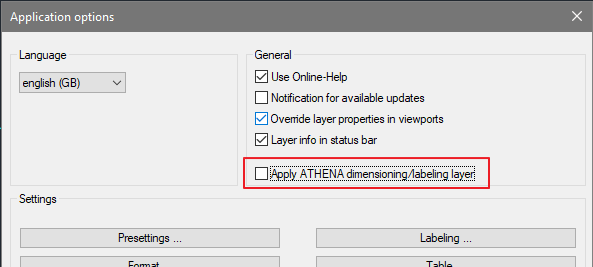
This will remove layer DIM (color 12) default feature.
Now, in the command line type: SDIMLAYOFF
In command line you will see the confirmation: automatical layer control for dimensioning is switched OFF.

This removes layer OS-Dimension (color 4) default feature.
The problem is now solved for actual AutoCad session, but because these variables are driven by AutoCad .dwt template it can reappear after AutoCad restart. To fix it entirely you need to resave the template drawing (or all templates, if you are using more than one) in AutoCad.
- Create new drawing with typing the command NEW in the command line.
- Pick the template you want to update or confirm the default template.
- Update two settings values as described above (SCC_OPTIONEN and SDIMLAYOFF)
- Save the drawing as the template under the same name.
Type command +SAVEAS and then letter T (as dwT)
or go to AutoCad > Save As > Drawing Template:
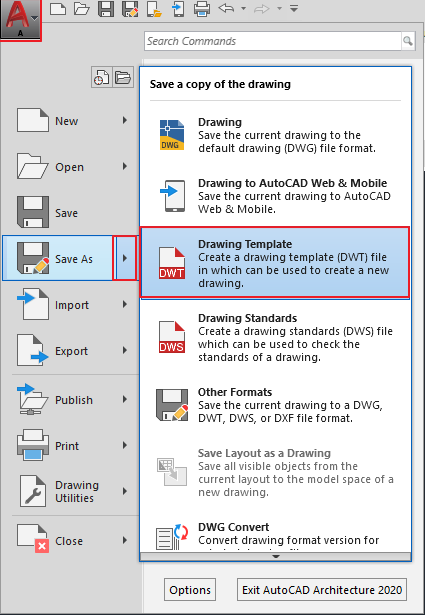
Pick the template you want to override (the one you started the actual drawing with) and click Save.
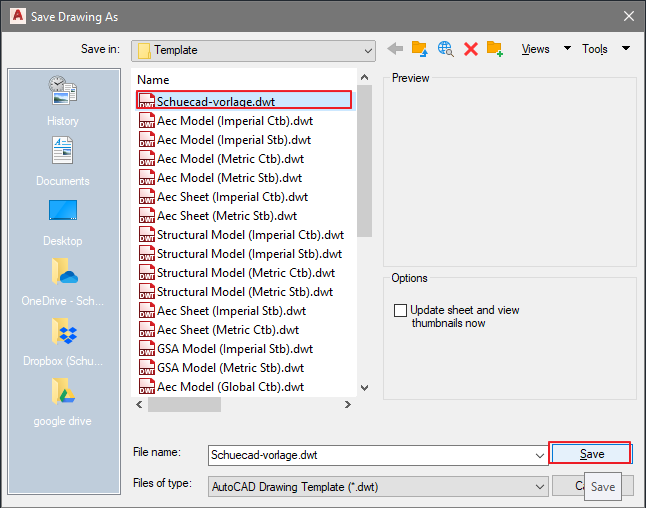
Confirm twice OK to override the template.
Make same process for each template you are usually using.