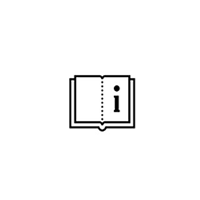How to find on the elevation view location of the profile from cutting list or other outputs?
The number of profile on the output consists of two parts: Two letters symbol that represents profile type (Abbreviations list below) and ID number of the profile referring to the elevation position.
On the example below Ri6 is Transom on the position no. 6 (Ri refers to Transom according to the shortcut list below. From German language Riegel)

Abbreviations for the different profile types:

Schucal also offers more detailed representation of location of the unit parts by generating Exploded View and exporting it to AutoCad/SchuCad.
Go to CAD tab and select all profiles in the unit that you want to include in Exploded View. Selected profiles should be marked on red. Click button Exploded View.

On CAD export window select View: 2D and Resolution: Complex. Be aware of setting the resolution to Complex with processing – in complicated units it can generate the model very long time. Confirm OK.

Schucal will connect AutoCAD and start generating exploded model. This process can take some time and your patience is necessary.

What we get is highly detailed exploded model of the unit showing the order of all profiles for installation.

Now lets take a look on the Unit overview output again. Finding particular profile is simplified to few easy steps. Note the profile number of questioned profile, its description and length. Find same on the AutoCAD list. Note its ID number and find it on Exploaded view. You can also use AutoCad command Find and search for this ID, AutoCad will zoom in over the searched profiles.